Help

English:
Run SpeedMeter. Main display appears.
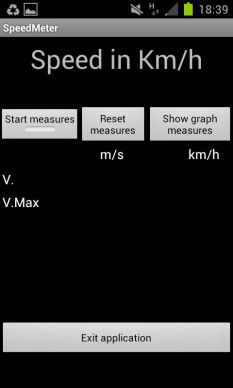 |
Before to start a measure you must set application preferences (configuration). Click on "Menu" button of your phone. 3 options are proposed to you
|
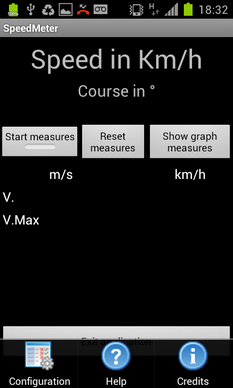 |
Click on "Configuration" button creates the following display:
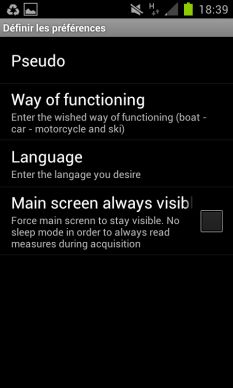
Cick on pseudo to set a pseudo which will be shown at graphic bottom.
Chose a way of functionning:.
- * In Car mode, GPS measures will be made every 2 seconds and speed unity is km/h
- * In Boat mode , GPS measures will be made every second and speed unity is knots
- * In Bike mode , GPS measures will be made every second and speed unity is knots
- * In Motorcycle/ski, GPS measures will be made at maximum speed ( <= 1 s ) and speed unity is km/h
Activate or not " Main screen always visible ". This activation is particularly useful by car or by boat when you can put and look at your phone. In this case, screensaver deactivated and the permanent display allows you to read the immediate speed.
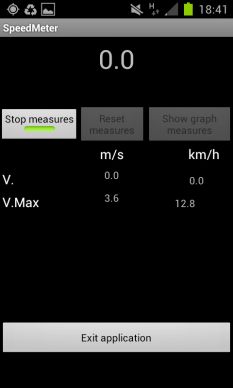
Once income in the main display with the function " return or rear arrow" of your phone, you can launch the measure of speed by pressing on the button " Start measures ".
It is necessary for it that the GPS was activated on your phone otherwise the program will refuse to start the measures.
After clicking, the button passes in green and changes title to "Stop measures ".
During the measures, the current speed and the cape display at the top of the screen, whereas central part of the screen shows the current and maxi speed in m/s and km/h or knots accortding to the chosen mode in the configuration display.
To stop and show the measures, click on "Stop measures" button , then on "Show graph measures" button . "Reset measures" button allows to delete measures store in phone memory".
You can indeed stop, then resume the measures several times, the new measures are added to that already stored. The "Reset measures" button thus allows to restart on one blank board of measures.
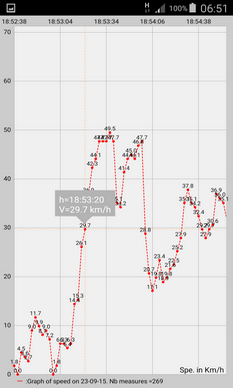
The graph of the recorded measures displays. You can click a point of the graph to obtain temporarily in overprint the hour and speed of the clicked point.
By default only the sixty first measures are displayed.
You can move to the right or to the left to show the other measures by move your fingers on the screen. You can also zoom horizontally and verticaly.
If you have many measures to be shown, it is interesting to tip over the screen in horizontal mode.
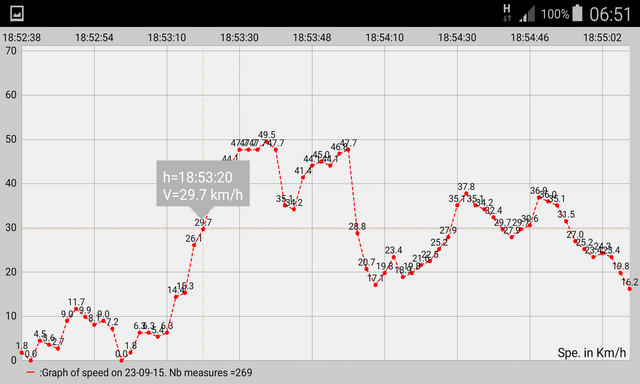
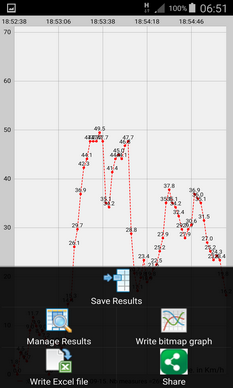 |
The "menu" button of your phone allows to manage the operations on the graph. "Save Results" store in the phone, the file of the measures (all the measures, not only those shown). "Manage results" shows a dialogue box listing all the measures stored in the phone and allowing to reload them (one by one) or to delete them (one or several at the same time). If you reload data, they show with their mode of recording (speed in km/h or in knots). "Write bitmap graph" export the graph with its points shown in a file in the .PNG format. Its name is in the format SpeedMeter + hour of saving + .png "Write Excel file" export the graph points shown in an Microsoft Excel file in the .XLS format. Its name is in the format SpeedMeter + hour of saving + .xls |
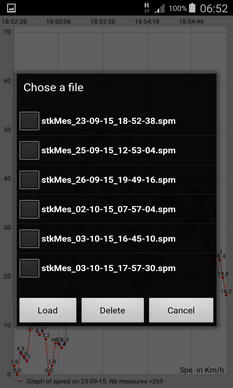 |
"Share" allows to share directly your graphs by Facebook, Twitter, Google+, MMS, ... to impress your friends.
The next screen which appears let you choose which applications will be used to share the graph.
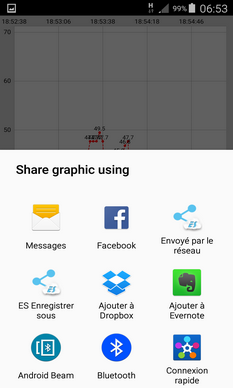
If you want to exploit the graphic files (.png) or Excel files (.xls), exported in your phone, you have to go out of SpeedMeter.
On the screen of your phone select the icon lower right "Applications", then on the following screen, select the yellow bottom right icon "My files".
Summits to disentangle till bottom files to find your graphic files. A low press on the name of a file shows it. A long press allows to delete it or to share it easily via other applications (MMS, Twitter, Facebook,...)
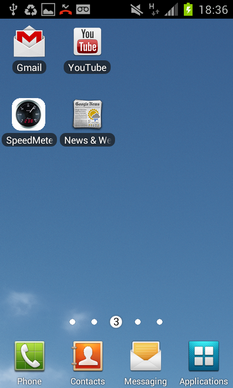 |
 |
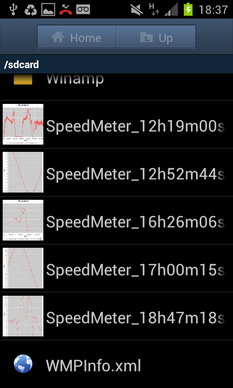 |
Below, some examples of obtained graphic with SpeedMeter.
 Recording of the acceleration of a boat (boat mode)
Recording of the acceleration of a boat (boat mode)
 Recording of acceleration at ski (ski mode) on the ski run "Olympique supérieure" in ski ressort Vars (hautes-Alpes) in France.
Recording of acceleration at ski (ski mode) on the ski run "Olympique supérieure" in ski ressort Vars (hautes-Alpes) in France.
 Recording of a movement by foot (automobile mode)
Recording of a movement by foot (automobile mode)
 Recording of a movement by car (automobile mode)
Recording of a movement by car (automobile mode)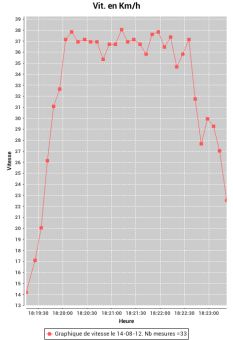
Enjoy you to impress your friends, by sharing your performances.